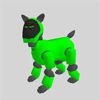|
|
| Skitter Tutorial -
Recording Music |
Contents of this website are freeware and/or copyrighted material, and may not be sold
under any circumstances.
Email: dogsbody@dogsbodynet.com
Home:
https://dogsbodynet.com
|
Recording Music!
|
Ok... You've got the perfect music for Aibo, but
Skitter won't open the
file! Gaa!
Unfortunately, there are dozens of sound formats, and
Skitter
only knows a few flavors. What to do?!?! Record
it with Skitter's Wave Editor!
Use Windows Media Player (or whatever) to play the original
music, while Skitter records an AIBO compatible version. |
Our goals in this tutorial are:
Let's get started!
|
1.0
Prepare Skitter for Recording
|
|
(1) |
Start
Skitter. Create a new skit, or open one from before.
|

|
|
|
(2)
|
From the "Sound" Menu,
click "New Wave".
(creates an empty wave editor)
|

|
|
|
(3)
|
Click the "Setup" button
in the Skitter Wave editor. |

|
|
|
(4)
|
Select the "Mix" sound
source. The actual name varies between computers.
For example:
"Wave Out Mix",
"Mono Mix", or "Stereo Mix"
You'll probably need to adjust the recording volume, a little goes a
long way.
|

|
|
(1) |
Open the sound file you
want to record in Windows Media Player
(or whatever media program you
prefer).
|

|
|
|
(2)
|
Pause the player before
the interesting bit. |
 |
|
(1) |
Click "Record" in
the Skitter Wave editor. |

|
|
|
(2)
|
Quickly click "Play" on
the media player. |

|
|
|
(3)
|
Once the
song is finished (or you've captured the interesting bit),
click the Skitter Wave "Stop" button.
|

|
|
| (1) |
Click
the toolbar "Play" to test the recording.
|
|
|
|
(2)
|
If the recording is
too loud or quiet, the recording
volume needs tweaking. Click the Wave "Setup" button
again. Adjust the
volume & record the song once more. Select "Undo" from the Edit menu to erase the last
recording.
|

|
|
|
(3)
|
If
only silence was recorded, the wrong sound source was used.
Click "Setup" and try another. If your computer has
multiple sound cards, select a different device in the "Setup" window.
|
|
|
| (4) |
If the music is loud
enough, but seems scratchy, it's probably fine. AIBO's
8-bit audio tends to sound a little rough on PC's.
|
|
|
|
| (5) |
Save
it!
You're done!
Got a question? Ask Dogsbody!
|
|
|
|
|
Legalese: These programs are provided AS IS without any warranty, expressed or implied.
This includes without limitation the fitfulness for a particular purpose or
application. People using the software bear all risk
as to its quality and performance. The user of the software
is responsible for any damages whether direct, indirect, special,
incidental or consequential arising from a failure of these programs to operate in
any manner desired. Etc, etc...
"AIBO" is a registered trademark of Sony Corporation.
"AIBO Master Studio", "R-Code", and "Memory Stick" are trademarks of Sony Corporation.
|
|