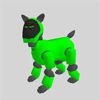|
|
| Skitter - Chapter 8 -
Reference Library |
Contents of this website are freeware and/or copyrighted material, and may not be sold
under any circumstances.
Email: dogsbody@dogsbodynet.com
Home:
https://dogsbodynet.com
|
Table of Contents:
1.0
Introduction
2.0 Install
Skitter
3.0 Performance Files
4.0 Motion Editing
5.0 LED Editing
6.0 MIDI Sound Editing
7.0 Wave Sound Editing
8.0 The Reference Library
8.1 Drag into Skitter Desktop
8.2 Drag into Open Document
8.3 Copy/Paste from Library
8.4 Library Management
8.5 Undo Library Changes
9.0 The AIBO Window
10.0 Test Actions on AIBO
11.0 Upload Actions to AIBO
12.0 Specify Preferences
|
8.0 The Reference
Library
Skitter now includes a library of skits you can reuse
easily. Sometimes its much easier to create a skit by
reusing bits from others.
Most of the library was generously donated by Aibopet, and includes
skits in the various standard postures. There are also a
few miscellaneous skits from DogsLife,
and a folder of dance move
snippets to make situp dances easier to make.
A preview window allows reviewing library entries
beforehand. Skitter automatically converts the library
preview to
match the current AIBO platform.
Lastly, you can add new folders, rename folders or skits, & add
your own skits to the reference library.
Please note library changes are only saved when you exit Skitter, and
can be undone anytime before.
|
 |
8.1 Drag
into Skitter Desktop
The library supports drag-n-drop to the Skitter desktop.
This will open a new document, containing a copy of the library
entry. If the library entry is a full action
(motion/led/sound), then all three elements are opened.
|
 |
8.2 Drag
into Open Document
The library supports drag-n-drop
insertion into existing open AIBO documents.
If the library entry contains motion/led/sound, then elements are
multi-pasted into all open editors of the document.
Skitter auto-converts inserted library documents automatically.
|
 |
8.3 Copy/Paste
From Library
This method also inserts into
existing open documents.
However, it permits copying just portions of a library
element. If there is a small snippet you like, you can copy
just it.
Press a SHIFT key and select the range of interest. From
the right-click menu, choose "Copy" (or hit CTRL-C).
One additional difference... The Orange selection bar moves
to the end of the paste. This is -very- useful when
building dances from the "Situp Dance Moves" folder.
|
 |
8.4 Library
Management
The library works much like Windows Explorer. You can copy
files
to/from and within the library. You can also
add/remove folders
using the right click menu.
 |
8.4.1 Create New Library Folder
Right click on the library. Select "New Folder".
A new empty folder appears. Click on the folder, or select
"Rename" from the right click menu to assign a meaningful name. |
8.4.2 Adding Files to the Library
Skitter
supports drag-n-drop copying of files into the library. You
can drag from Window desktop or any folder.
You can also create local copies of library entries. Select an
entry, press CTRL, and drag the copy to its new location.
|
|

|
8.5 Undo Library
Changes
You can undo all
library changes you've made since starting the Skitter.
The library is reloaded from disk, and restored to its startup state
(when you started Skitter).
Library changes are only saved when you exit Skitter.
|
 |
|
|
|
Legalese: These programs are provided AS IS without any warranty, expressed or implied.
This includes without limitation the fitfulness for a particular purpose or
application. People using the software bear all risk
as to its quality and performance. The user of the software
is responsible for any damages whether direct, indirect, special,
incidental or consequential arising from a failure of these programs to operate in
any manner desired. Etc, etc...
"AIBO" is a registered trademark of Sony Corporation.
"AIBO Master Studio", "R-Code", and "Memory Stick" are trademarks of Sony Corporation.
|
|